Lightbox
Download and convert with one click
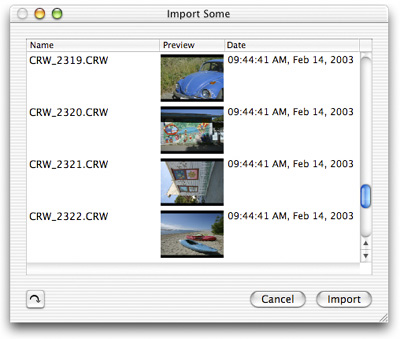
![]() When you’re in the field, developing your digital images should be as easy as possible–easier than dropping your film off somewhere. Just connect your camera or memory card to your computer and click on Import All. You can also choose to just import some images from the card, and you can customize what happens when you import your photos–should they be converted from raw right away? You never need to search for what you just imported, either–it’s always shown in the Last Import album. Plus, you can add custom properties to each image you import, such as adding a new field (Location) and setting it to where you’ve been shooting (perhaps the Great Barrier Reef).
When you’re in the field, developing your digital images should be as easy as possible–easier than dropping your film off somewhere. Just connect your camera or memory card to your computer and click on Import All. You can also choose to just import some images from the card, and you can customize what happens when you import your photos–should they be converted from raw right away? You never need to search for what you just imported, either–it’s always shown in the Last Import album. Plus, you can add custom properties to each image you import, such as adding a new field (Location) and setting it to where you’ve been shooting (perhaps the Great Barrier Reef).
Designed for the real world
Things happen. Especially with computers. Lightbox protects you as much as possible. For example, there is no option to delete images from the camera after downloading–your images will be available until you reformat your memory card. Plus, Lightbox gives you the option of archiving the original, unconverted image (on by default) so that no matter what, you can always get back to it. Even when you delete an image in Lightbox, it moves it to the trash instead of instantly removing it, so you can retrieve it if you change your mind.
Use a different RAW converter
Lightbox’s generic raw converter, while powerful, isn’t the fastest converter on the market. Yet it’s easy to use a different one! Import your images normally using Lightbox, but in the import options, uncheck “Convert.” Then, open your raw converter and point it to the Images folder in your library. Convert the images and save them to the Lightbox Updated Images folder in your Pictures directory–make sure the file name doesn’t change (the extension can be different–e.g. crw becomes tif)! Lastly, in Lightbox, select “Load New Versions from Folder” and watch your new images be associated with the raw file.
If your converter is slow to browse through images, you can make a new storage location (perhaps in a folder called RAW) and transfer your images into there to convert them and out of there when you’re done loading the new versions.
Make your own
Lightbox uses a plugin architecture to import and convert images–visit the developers section to find out how to write your own using the advanced Cocoa® environment!